Features:
1. Set and Save Minimum Clock Settings
2. Select a Skin Color
3. Select the Auto Save Path
Set and Save Minimum Clock Settings:
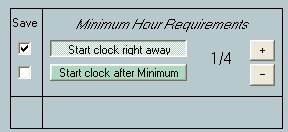
This feature sets your minimum hour requirements, When you
click on "Start Clock right away" then when
starting the clock it starts adding up your price right away.
The minimum can be set from 1/4 hour to 1 hour. Once you have
clicked on the check mark next to the selection you made then
when you hit "Close" it will direct you to the "Options"
screen, there all you have to do is hit "Save" and
then it will go away. This will set up your default settings
and it will use this setting every time you start your program.
Now click on "Delay Start" and hit "Start"
This will start adding up your time after it has reached it's
delayed start time.
Setting it to "Start clock after minimum"
your minimum price will show up in the "Base" price.
So the clock will keep adding up, but your price will not, it
will wait till it has reached the setting you requested then
the price will start to increase.
Select Skin Color:
If your bored with the current skin color you
can change it to 1 of 4 selections.
Select Auto Save Path:

Here you can select the Auto Save Path. The default
setting is:
"C:\Program Files\Doc Design\Job Timer\AutoSave.hpl"
When you do not have a path for your project to
be save as, then the program will notice that you don't have
a save path. When you click on "Enable Auto Save"
in "Options" then every 3 minutes your program will
start saving your progress so you don't loose any information
due to either accidentally closing the program without saving,
power outage or a system crash.

When you get your program back up and running
again, just open the "AutoSave.hpl" File
and your information will be in tacked. If you have a save path
already, your program will save your progress to that file instead.

<<<Previous...*...Home
..*....Features...*,,..Next>>>
