The Mini control Panel was added for convenience,
if you choose this option, every time you hit "Close"
on the main control panel this smaller one will pop up. Then to
get the main control panel to pop back up, then click close on this
smaller one. You can toggle back and forth doing it this way. To
hide this small control panel, click on "Hide".
To turn this on:
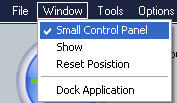
On the main control panel click on "File"
then click on "Window" then check "On" this
will be stored as a setting and will remain on if you save your
settings in the "Options" window.
This function will also Idle your
progress if you walk away from the computer and forget to hit Stop.
When you move your mouse or hit a key on the keyboard it will start
Job Timer Automatically. Now if you're on the phone and not on the
computer, then click on "Phone" and this will change your
job timer timer setting to the default (hours) then it won't go
into Idle mode; then click on "Phone" again and it will
revert back to the setting that Job Timer had before.
To Turn this on:

Open up "Settings" then on
the "Reminder" tab then click on "Enable Idle"
To turn on the Idle function then set the time in Minutes. Displayed
above the program will stop itself when 1 - 20 minutes has been
met.
When you come back to the computer then
Job Timer will start up automatically either by pushing a key on
the keyboard or moving the mouse.
Enable CPU Monitor is great for those that are in the Audio/Video field and compile large projects. As long as your computer is doing all the work then Job Timer will keep running, but as soon as it's complete then Job Timer will shut down. This way you can leave your computer running and walk away knowing that Job Timer is still keeping track of the time on the project. The slider bar is to set the CPU Usage from 50 to 90% Job Timer will support Multi core systems up to *4 cores. The higher number of cores you have then set this slider bar lower because multi core machines don't have to work as hard as single core machines.
*6 Core machines are not supported and this feature will not work. (later on this will be fixed when 6 core machines are more common)
<<<Previous...*...Home..*...Features....*....Next>>>
