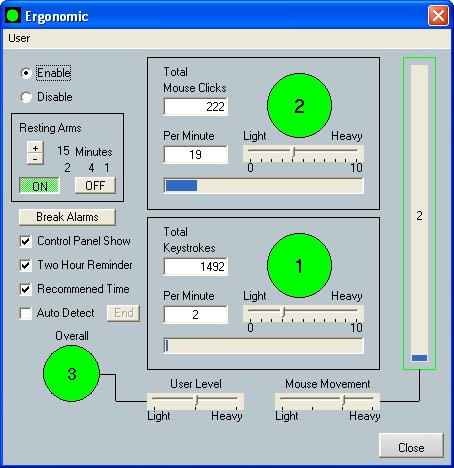
This function will keep track of your computer
usage, It will first Auto Detect your usage and adjust the setting
automatically. Then when it is complete then it will let you know
if you are within your target range, If you go over your target range
then it will warn you to take a break. This will prevent strain on
your body while using the computer.
First Enable the Ergonomic Feature by Clicking
"Enable". Then click on "Auto Detect" This will
now start it's process. Please use the computer like you normally
would. Once it has detected your computer usage then it will warn
you if you go beyond that, Take a break let and let your hands rest.
The condition of your computer usage
is displayed in the task bar.  A green dot will appear when your computer usage
is good, when it turns yellow then you are in the normal range. When
it turns red then it's in the warning phase. At any moment the computer
will warn you to take a break, or if you notice it on your own, then
take a break. This will update itself every minute.
A green dot will appear when your computer usage
is good, when it turns yellow then you are in the normal range. When
it turns red then it's in the warning phase. At any moment the computer
will warn you to take a break, or if you notice it on your own, then
take a break. This will update itself every minute.
If you select "Control Panel Show"
then the little icons will appear on your small control panel only.
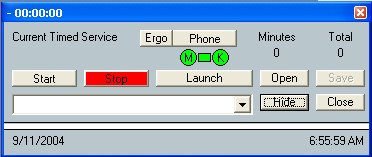
This gives you the ability to see what
you computer usage is doing, the ergo button will appear which will
let you access the ergonomics feature right from the small control
panel. The circle with the "M" is your mouse click status
and the circle with the "K" in it is your Keyboard status.
The small box is your mouse movement status.
"Two Hour Reminder" is optional
and will let you know to get up and walk around to prevent you from
sitting in one place too long.
"Recommended Time" will let you
know when you have spent a total of 6 hours on the computer. This
is the recommenced time that anyone should be sitting in front of
the computer for one day.
This feature gives you the ability to adjust
your settings manually, If you feel the ergonomic feature is warning
you too much adjust your settings closer to the "Heavy"
side, this way you get more productivity out without loosing the ability
of the program warning you of potential hazard.
Running this you will need to meet
the Recommended System Requirements. You can find your system requirements
here. If you are
not within the Recommended System Requirements then this program will
not function properly.
If you do not wish to use the ergonomic
feature to track your mouse movements, mouse clicks or keyboard strokes
then disable this feature by pressing "Disable" but you
can still have the program remind you to take a mini break, 2 hour
reminder or have the recommended time enabled so these features of
the Ergonomic funtion will still work
Disclaimer:
With every program and with every user being different these setting
are just a recommended starting point. Please test and try first,
then adjust to your liking. If you feel discomfort adjust your settings
lower to prevent harm to your wrists, hands, fingers, arms, back neck
and eyes. Doc Design or it's affiliates are not responsible for any
medical problems while you are using the computer. This feature of
Job Timer is to help prevent Medical Problems.
The user takes full responsibility
of his or her use on the computer. If you are experiencing any repeated
discomfort while operating the computer seek professional medical
help.
<<<Previous...*...Home..*...Features...*...Next>>>
