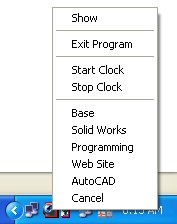
here.
You are able to do some limited tasks in the task
bar menu. Just Right Click the icon in the System Tray click on
the desired function, Clicking on a timed service will start the
clock automatically.
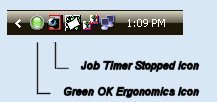 ..
..
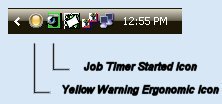 ...
...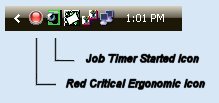
To see these Icons all the time you will need to instruct
Windows to "Show Always" You can fix this by doing the
following:
In the Task Bar "Right Click" on your mouse and hit "Properties"
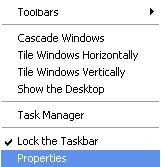
Then Click on "Customize".
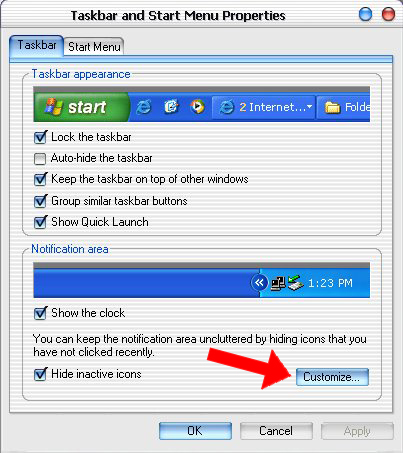
Then find "Job Timer" and click on it and
choose "Always Show", you can do this with your Ergonomics
Icon too.
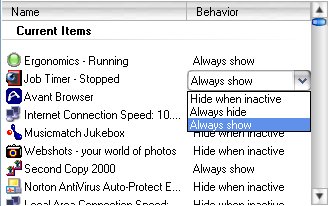
Make sure you do this to both the green and red Icons.
They are both different and will require you to adjust them separately.
Mini Control
Panel
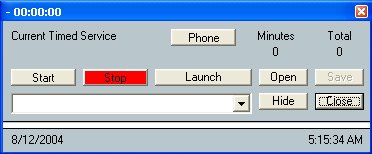
The Mini control Panel was added for convenience, if you choose
this option, every time you hit "Close" on the main control
panel this smaller one will pop up. Then to get the main control
panel to pop back up, then click close on this smaller one. You
can toggle back and forth doing it this way. To hide this small
control panel, click on "Hide".
To turn this on:
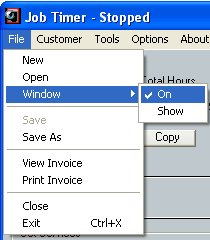
On the main control panel click on "File" then click
on "Window" then check "On" this will be stored
as a setting and will remain on if you save your settings in the
"Options" window.
This function will also Idle your progress if
you walk away from the computer and forget to hit Stop. When you
move your mouse or hit a key on the keyboard it will start Job Timer
Automatically. Now if you're on the phone and not on the computer,
then click on "Phone" and this will change your job timer
timer setting to the default (hours) then it won't go into Idle
mode; then click on "Phone" again and it will revert back
to the setting that Job Timer had before.
To Turn this on:

Open up "Preferences" then click on "Enable
Idle" To turn on the Idle function then set the time in Minutes.
Displayed above the program will stop itself when 1 - 10 minutes
has been met.
When you come back to the computer then Job Timer
will start up automatically either by pushing a key on the keyboard
or moving the mouse.
Back
